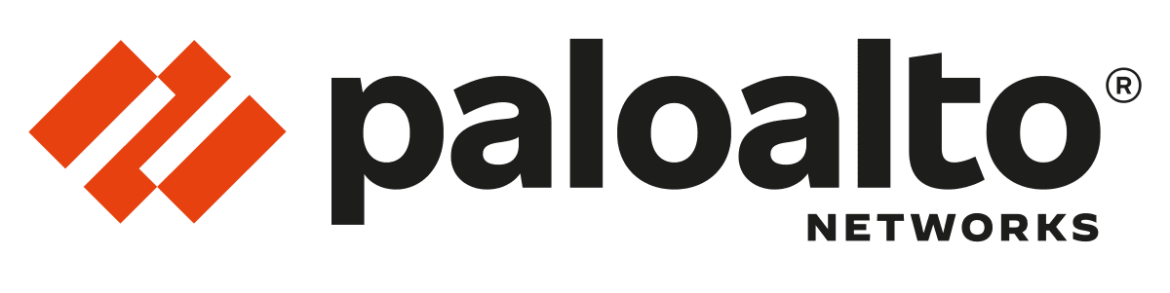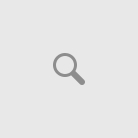Patrick Denis > Cisco > Step-by-Step Guide: Setting Up Global Protect on Palo Alto
Step-by-Step Guide: Setting Up Global Protect on Palo Alto
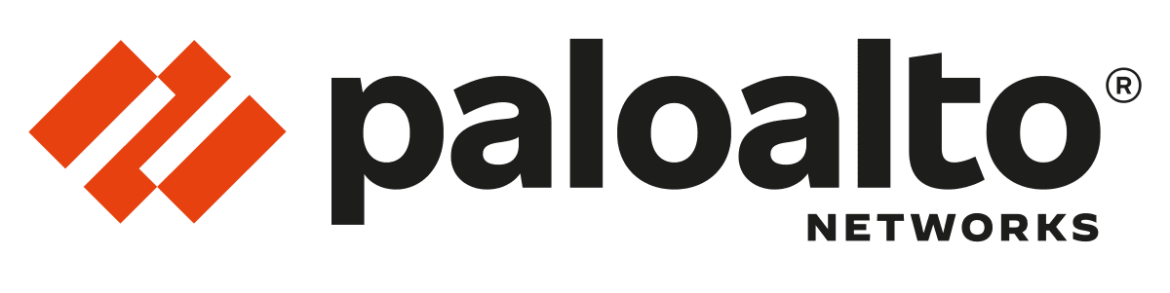
admin
October 14, 2025
Here’s a comprehensive guide to deploy Global Protect (Remote Access VPN) on your Palo Alto firewall
Prerequisites (Already Configured)
- IP addresses assigned to interfaces
- Static route to ISP router (default gateway)
- Inside interface (e.g., 1/1) with inside zone
- Outside interface (e.g., 1/3) with outside zone
- Logging enabled on default intra-zone policies
Step 1: Generate Certificate Authority (CA)
- Navigate to Device → Certificate Management → Certificates
- Click Generate
- Configure the certificate:
- Certificate Name:
global-protect-ca-cert
- Common Name:
global-protect-ca-cert
- Enable Certificate Authority
- Click Generate
Step 2: Generate Portal and Gateway Certificate
- In Device → Certificate Management → Certificates
- Click Generate
- Configure the certificate:
- Certificate Name:
global-protect-portal-and-gateway
- Common Name: Enter the external IP address of your firewall (e.g.,
192.168.1.1)
- Signed By: Select the CA certificate you just created
- Click Generate
Step 3: Create SSL/TLS Service Profile
- Navigate to Device → Certificate Management → SSL/TLS Service Profile
- Click Add
- Configure:
- Name:
global-protect-ssl-tls-profile
- Certificate: Select
global-protect-portal-and-gateway
- Click OK
Step 4: Configure LDAP Server Profile (if using Active Directory)
- Go to Device → Server Profiles → LDAP
- Click Add
- Configure:
- Profile Name:
binary-avenue-ldap-profile
- Server Name:
binary-avenue
- LDAP Server: Enter IP address (e.g.,
192.168.43.3)
- Port:
389 (default)
- Type: Select Active Directory
- Base DN:
DC=binary-avenue,DC=com
- Bind DN: Enter user (e.g.,
celestio.carval@binary-avenue.com)
- Bind Password: Enter password
- Disable Require SSL/TLS Secure Connection
- Click OK
Step 5: Create Authentication Profile
- Go to Device → Authentication Profile
- Click Add
- Configure:
- Name:
binary-avenue-authentication-profile
- Type: LDAP
- Server Profile: Select the LDAP profile you created
- In Advanced tab: Select to retrieve all users
- Click OK
Step 6: Create Tunnel Interface
- Navigate to Network → Interfaces → Tunnel
- Click Add
- Configure:
- Select tunnel number
- Virtual Router: Default
- Security Zone: Select inside zone (where users will land)
- Click OK
Step 7: Enable User Identification on Inside Zone
- Go to Network → Zones
- Select your inside zone
- Enable User Identification
- Click OK
Step 8: Configure Global Protect Portal
- Navigate to Network → Global Protect → Portals
- Click Add
- Configure:
- Portal Name:
global-protect-portal
- Interface: Select outside interface (e.g.,
1/3)
- IPv4 Only
- IP Address: Enter outside interface IP
- SSL/TLS Service Profile: Select the profile you created
- Under Authentication:
- Click Add for Client Authentication
- Name:
global-protect-client-authentication
- Authentication Profile: Select the authentication profile you created
- Under Agent:
- Add the CA certificate you created
- Enable Install in Local Certificate Store
- Click Add to create an agent:
- Name:
global-protect-agent
- Click Add under External
- Name:
global-protect-external-gateway
- Address: Enter gateway IP (e.g.,
192.168.1.1)
- Source Region: Select Any
- Disable HIP Data if no license
- Click OK
Step 9: Configure Global Protect Gateway
- Navigate to Network → Global Protect → Gateways
- Click Add
- Configure:
- Gateway Name:
global-protect-gateway
- Interface: Select outside interface (e.g.,
1/3)
- IP Address: Enter external IP address
- SSL/TLS Service Profile: Select the profile you created
- Under Authentication:
- Click Add for Client Authentication
- Name:
global-protect-client-authentication
- Authentication Profile: Select your authentication profile
- Under Agent → Tunnel Mode:
- Enable Tunnel Mode
- Select the tunnel interface you created
- Enable IPSec
- Under Agent → Client Settings:
- Click Add
- Name:
global-protect-client-settings
- IP Pools: Add IP range for clients (e.g.,
10.0.0.1-10.0.0.99)
- Important: Don’t use a subnet already on your firewall
- Click OK
Step 10: Commit Configuration
- Click Commit at the top
- Wait for configuration to apply successfully
Step 11: Test the Connection
Access the Portal:
- On a remote client, open a web browser
- Navigate to:
https://[firewall-external-ip]
- Accept the certificate warning
- Log in with AD credentials
Install Global Protect Client:
- Download the appropriate client from the portal (if available)
- Install the Global Protect client software
Connect via Global Protect Client:
- Open Global Protect application
- Enter portal address:
[firewall-external-ip]
- Accept certificate (optionally install CA cert to trust store)
- Enter AD credentials
- Connect
Verify Connection:
- Check connection status in Global Protect client
- Verify assigned IP address
- Test connectivity to internal resources (e.g., ping internal server)
Troubleshooting Tips
- Ensure the IP pool for clients doesn’t overlap with existing subnets
- Check that logging is enabled to monitor traffic
- Verify intra-zone policy allows traffic between tunnel interface and internal resources
- Confirm LDAP connectivity if authentication fails
- Check certificate validity dates